lets straightaway get started with the steps involved in installing the newly arrived openoffice 3.1 in Ubuntu 8.04 / 8.10 / 9.04 / 9.10
First Step : is to remove the existing openoffice if you have it.
Remove your existing OpenOffice installation by using the following two commands:
sudo apt-get remove --purge openoffice.org
sudo apt-get autoremove --purge
Add the OpenOffice.org 3.1 repositories
Go to System -> Administration -> Software Sources...
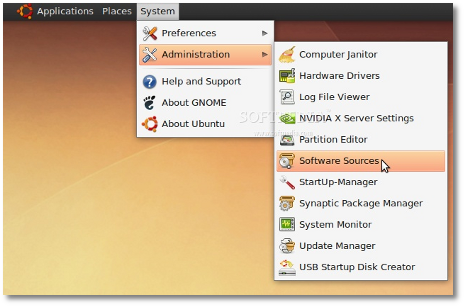 |
Enter your password. Go to the second tab, "Third-Party Software," click on the "Add" button, and paste the line below for your Ubuntu distribution...
For Ubuntu 8.04
deb http://ppa.launchpad.net/openoffice-pkgs/ppa/ubuntu hardy main
For Ubuntu 8.10
deb http://ppa.launchpad.net/openoffice-pkgs/ppa/ubuntu intrepid main
For Ubuntu 9.04
deb http://ppa.launchpad.net/openoffice-pkgs/ppa/ubuntu jaunty main
For Ubuntu 9.10
deb http://ppa.launchpad.net/openoffice-pkgs/ppa/ubuntu karmic koala main
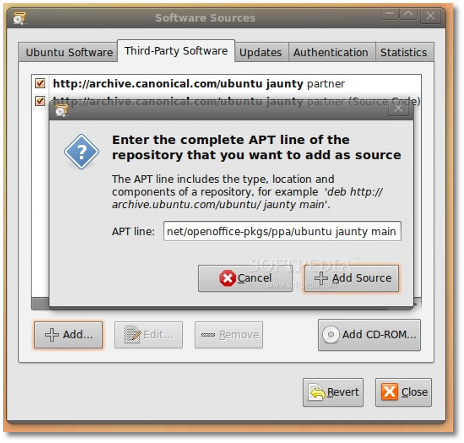 |
· Right click HERE and choose the "Save Link As..." option to save the key file on your desktop.
· Go to the fourth tab, "Authentication," click the "Import Key File" button, navigate to the location where you've just saved the key file (usually, it is File System/home/YOURUSERNAME/Desktop) and double click it. You will immediately see a new entry called "247D1CFF 2009-01-21 Launchpad PPA for OpenOffice.org Scribblers."
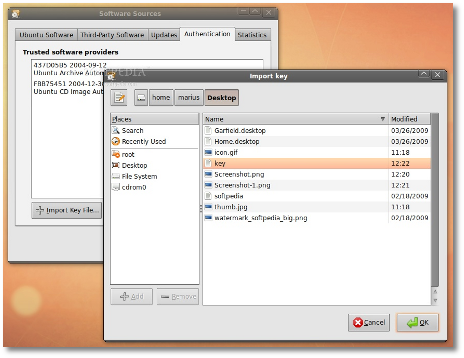 |
Now, click the “Close” button, then the “Reload” one and wait for the application to close!
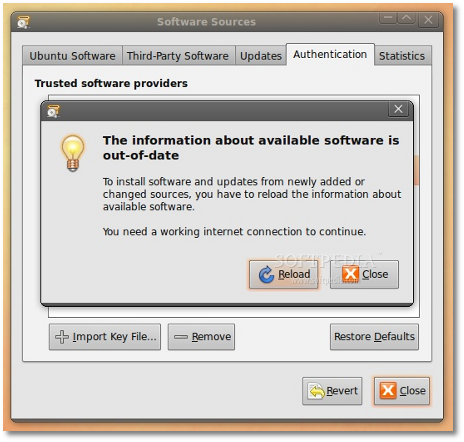 |
STEP 2 - Install OpenOffice.org 3.1
At this moment, you don't have any OpenOffice.org suite installed in your system. Therefore, go to Applications -> Add/Remove...
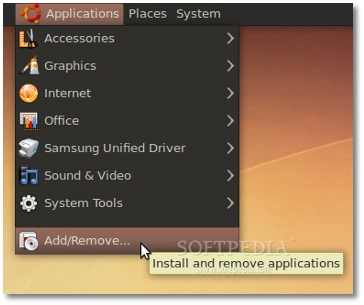 |
Select the "All availalbe applications" option from the "Show" drop-down menu and search for openoffice in the "Search" box. The OpenOffice.org Suite will be found... scroll down until you see it and click on the check box in front of it. Click the "Install All" button when asked if you want to install the OpenOffice.org Suite and bundled applications...
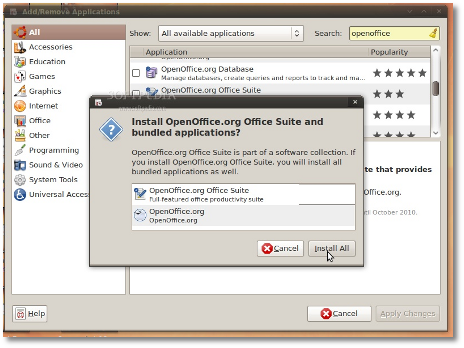 |
Now, click the "Apply Changes" button...
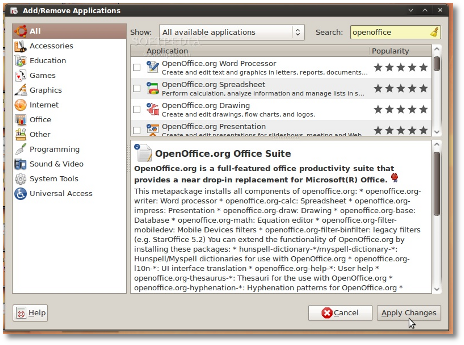 |
Then the "Apply" button...
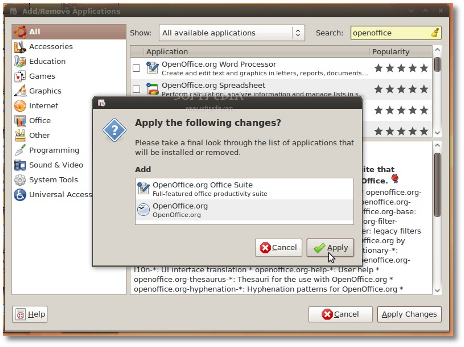 |
Wait for the installer to install the new OpenOffice.org packages....
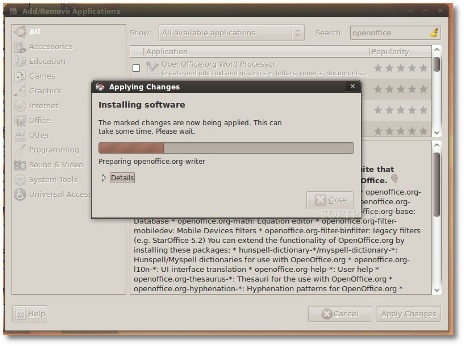 |
When the installation process is over, you will be notified. Click the "Close" button to close the Add/Remove software...
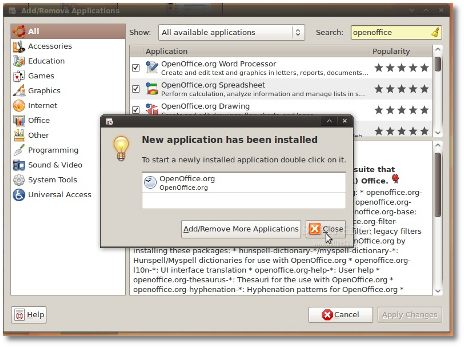 |
That's all, folks! Go to Applications -> Office and you can use your brand new OpenOffice.org 3.1 office suite.
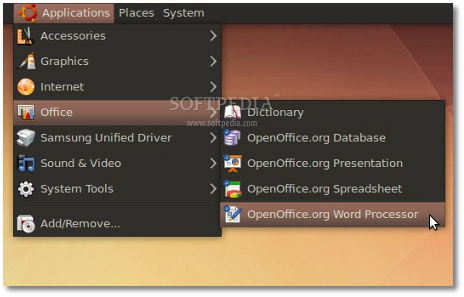 |
And the best part is that your open source office suite will be up-to-date from now on. Take a look below at some shots of OpenOffice.org 3.1 in Ubuntu 9.04 (Jaunty Jackalope).
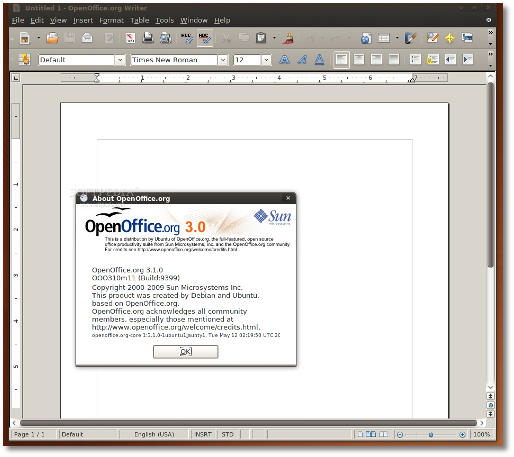 |
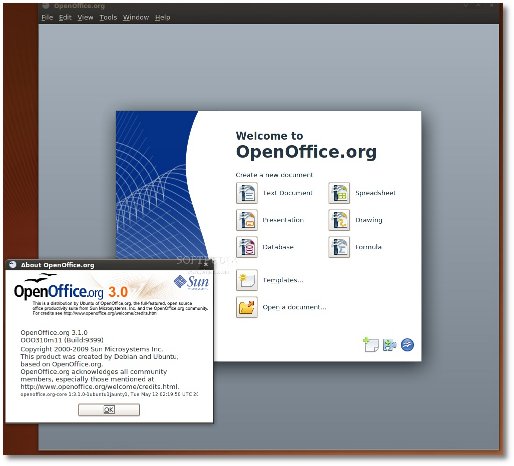 |
Credits: Special thanks go to Chris Cheney and the "OpenOffice.org Scribblers" team for creating the PPA for Ubuntu.

